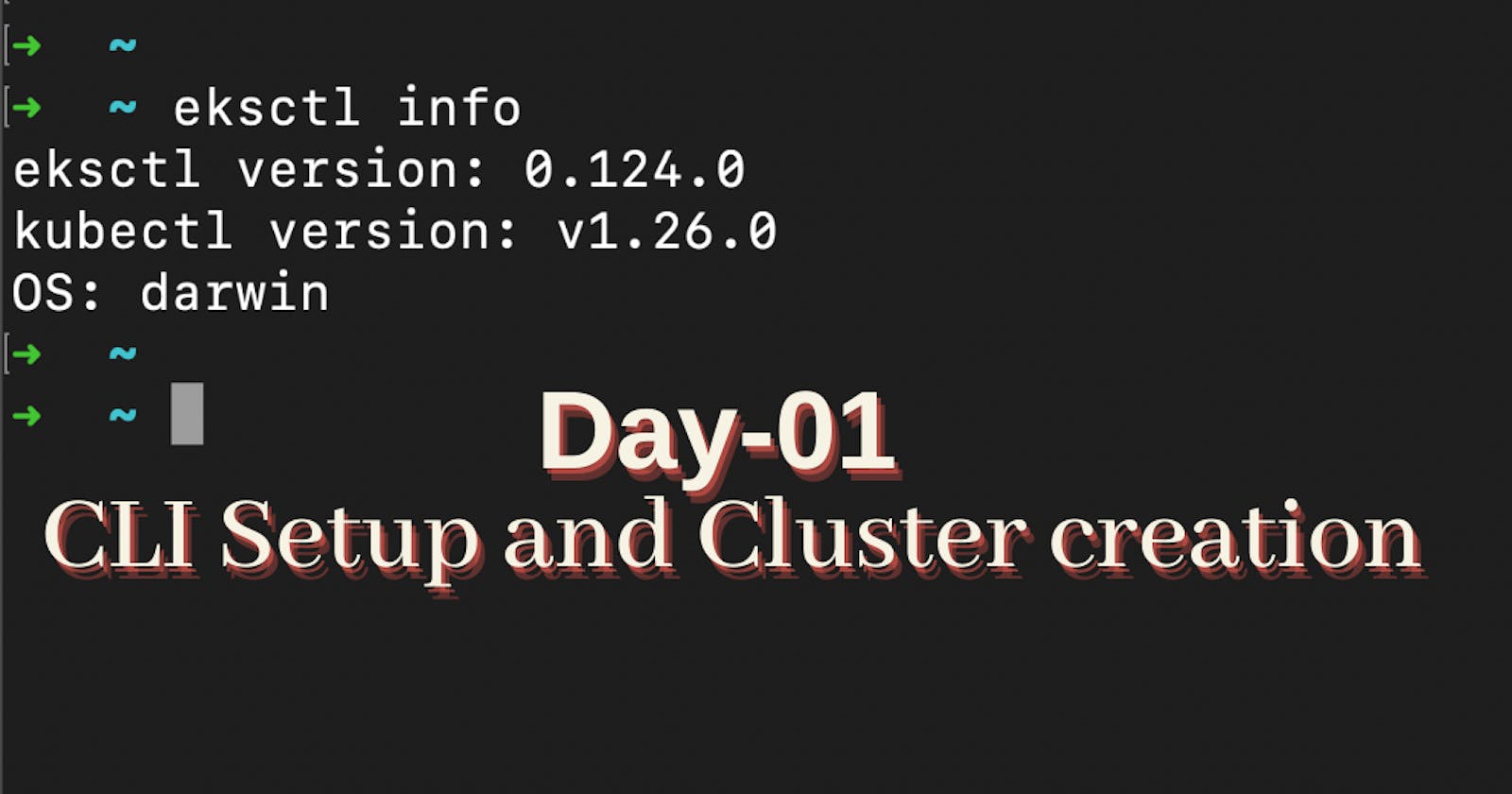Table of contents
Installing CLI and connecting with AWS.
The following tools were used in this project:
Part-1
(1) Install AWS CLI
Reference-1: https://docs.aws.amazon.com/cli/latest/userguide/cli-chap-install.html
Reference-2: https://docs.aws.amazon.com/cli/latest/userguide/install-cliv2.html
Validate CLI installation.
aws --version
aws-cli/1.23.8 Python/3.9.10 Darwin/22.1.0 botocore/1.25.8
which aws
(2) Configure AWS Command Line using Security Credentials
Login into AWS account
Search for --> IAM in the search bar.
Select the IAM User, Or create new one. Please make sure you never use Root user's Security credential(Not recommended)
Click on the Security credentials tab
Click on Create access key
Copy the Access ID and Secret access key
Go to the command line and provide the required details
aws configure
AWS Access Key ID [None]: paste your's
AWS Secret Access Key [None]: paste your's
Default region name [None]: ap-south-1
Default output format [None]: json
- Test if AWS CLI is working after configuring the above
aws s3 ls
3) Install kubectl CLI
Reference: https://docs.aws.amazon.com/eks/latest/userguide/install-kubectl.html
Verify the
kubectlclient version
kubectl version --client
(4) Install eksctl CLI
https://docs.aws.amazon.com/eks/latest/userguide/getting-started-eksctl.html
https://docs.aws.amazon.com/eks/latest/userguide/eksctl.html
(5) Verify eksctl version
eksctl version
Part-2
(1) Create EKS Cluster using eksctl
- It will take few minutes to create the Cluster Control Plane
# Create Cluster
eksctl create cluster --name=demoeks \
--region=ap-south-1 \
--zones=ap-south-1a,ap-south-1b \
--without-nodegroup
# verify clusters
eksctl get cluster
(2) Creating OpenID Connect (OIDC) identity providers.
References:
eksctl utils associate-iam-oidc-provider \
--region ap-south-1 \
--cluster demoeks \
--approve
(3) Create Public Node Group
eksctl create nodegroup --cluster=demoeks \
--region=ap-south-1 \
--name=demoeks-ng- \
--node-type=t3.medium \
--nodes=2 \
--nodes-min=2 \
--nodes-max=4 \
--node-volume-size=30 \
--managed \
--asg-access \
--external-dns-access \
--full-ecr-access \
--appmesh-access \
--alb-ingress-access
(4) Verify Cluster & Nodes
# List Nodes in current kubernetes cluster
kubectl get nodes -o wide
# Our kubectl context should be automatically changed to new cluster
kubectl config view --minify
Part-3
Deleting Cluster & Node Groups
Delete Node Group
- We can delete a node group separately using below
eksctl delete nodegroup
# List EKS Clusters
eksctl get clusters
# List Node Group
eksctl get nodegroup --cluster=demoeks
# Delete Node Group
eksctl delete nodegroup --cluster=eksdemo1 --name=demoeks-ng-1
Delete Cluster
- We can delete clusters using
eksctl delete cluster
# Delete Cluster
eksctl delete cluster demoeks